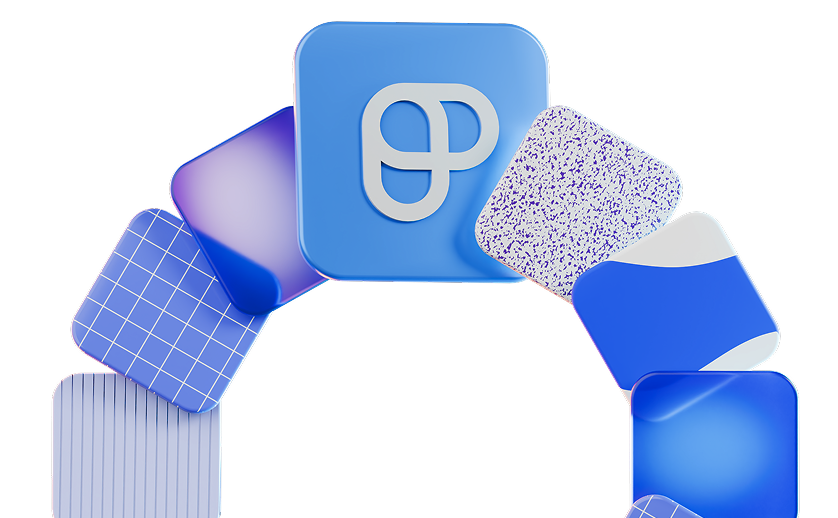Trello is a rather popular name in the realm of project management platforms. This is likely thanks to its simple design combined with solid task management and collaborative functionalities.
Like many similar apps, Trello offers a free plan that has limitations compared to higher tiers but may be sufficient for users who just need core features.
One of these limitations involves the maximum number of users per workspace. Keep reading to learn what Trello’s collaborator limit entails and what to do if you hit the cap.

How Trello’s free plan user limit works
In the spring of 2024, Trello introduced a collaborator limit of 10 users maximum in free workspaces.
This means you can work with up to 10 people in total across all your boards within a single workplace (keep in mind that Trello’s free plan also allows only 10 boards per workspace).
You can always check how many collaborators are in your workspace by visiting the Members page.
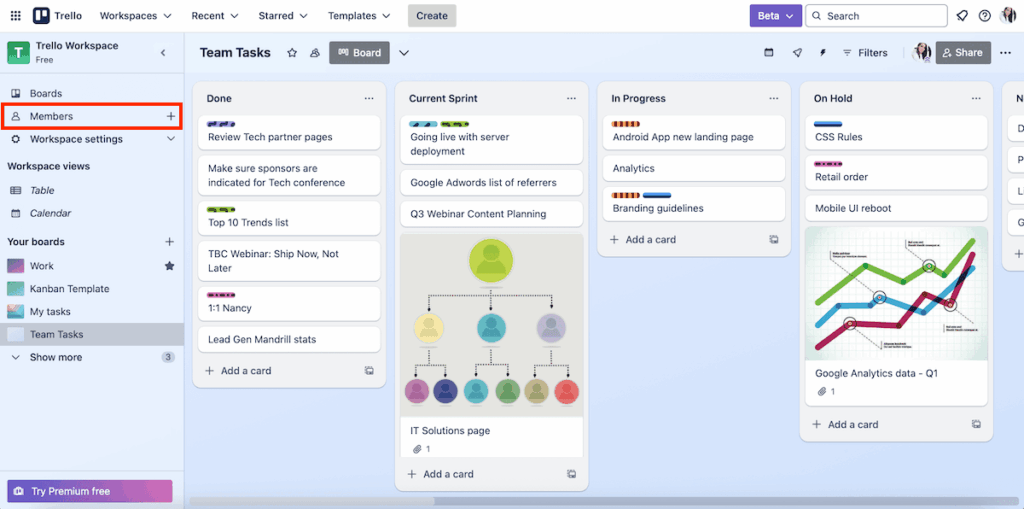
Potential advantages of setting a limit to the number of collaborators include:
- Keeping things simple — fewer notifications and less clutter for teams that don’t need more complex, premium features, and
- Security awareness — fewer risks of unauthorized individuals accessing sensitive information.
On the other hand, imposing a collaborator limit also has notable drawbacks, such as:
- Restricted team growth — Once your team reaches 10 people, you’re stuck unless you implement one of the potential solutions from our next section.
- Project interruptions — Teams that exceeded this Trello limit when it was first introduced in 2024 had their boards locked in view-only mode, which likely caused many inconveniences. Even now, you may have to force awkward workarounds to stay on the free plan longer.
- Push to upgrade — If you want to keep using the app with more members smoothly, you simply have to move to a paid plan to get more collaborators and additional features even if you’re budget-conscious.
All in all, Trello’s limited free plan might work for solo users and smaller organizations that just need simple PM software for small teams.
Small teams thrive with Plaky — try it!
What counts and doesn’t count as a Trello collaborator
If you’re unsure what the term Trello collaborator actually covers, take a look at this table.
| Trello collaborators | Not Trello collaborators |
|---|---|
| – Workspace members – Workspace guests (non-members who are single- or multi-board guests) – Pending board and workspace invites | – Deactivated workspace members – Deactivated accounts – Anyone who’s only a member of closed boards in your workspace |
So, let’s say there are 5 team members working on a board, 3 more on another one, plus 2 pending invites (those people are yet to accept them) — that’s 10 collaborators already. If you try to add another person, Trello won’t let you unless you upgrade or remove someone else.
Possible solutions to Trello’s collaborator limit
As already mentioned, there are a few ways you can approach the Trello free plan user limit. Take a look at these options.
Upgrade to a paid plan in Trello
Users may upgrade to one of Trello’s higher-tier plans, offering unlimited collaborators and additional features for enhanced project management.
This is Trello’s pricing at the moment:
| Trello plan | Pricing |
|---|---|
| Standard | $5/user/month* |
| Premium | $10/user/month* |
| Enterprise | est. $17.50/user/month (50 users)* |
*billed annually
Rotate users when needed
Rotating users means manually adding and removing collaborators from your workspace as needed to stay under the 10-person cap.
For instance, if you have 15 users who need to collaborate at different times, you keep the active 10 in your workspace at any given moment. When someone’s role is done, you remove them and bring someone else.
This is viable for short-term or rotating collaborations, but it’s inconvenient for a number of reasons:
- It’s manual, requiring the admin to manage invites and removals frequently.
- Removed users lose access to their boards.
- It may cause confusion or delays if timing isn’t managed well.
Transition to a different project management platform
If Trello’s collaborator limit feels too restrictive or disruptive, consider switching to a free or more affordable alternative. Look for a platform that fits this description:
- No limits on collaborators in the free version,
- Supports a similar task/card layout, and
- Offers import tools (to migrate your Trello data easily).
It may not be easy to find an app like this, but it’s not impossible — one such example is Plaky.
Want a free Trello alternative? Try Plaky!
To avoid crude fixes to free plan restrictions, get an app that has unlimited users, boards, and files even in the free version — Plaky.
You can migrate to our platform with ease since Plaky lets you import data from other PM tools in 5 steps:
- Prepare for CSV export (in this case, in Trello).
- Import data into a new or existing Plaky board.
- Generate a table.
- Map your board data (decide the destination group and item names).
- Finalize the import.
For a comprehensive guide on successfully importing your boards, check out our How to Import Data from Trello Into Plaky tutorial.

Once you’ve transferred everything to Plaky, you can start enjoying its handy features, such as:
- Templates — Check out Plaky’s template center, catering to various industries and departments (HR, sales & CRM, software development, and more).
- Customizable fields — Tailor each board to your needs by choosing custom fields to describe your tasks (text, number, link, date, person, etc.).
- Multiple board views — Use different board views (table, Kanban, and Gantt chart) depending on your visual preference or project type.
- Files — Keep all project-related files on the platform to ensure everyone has access to the latest versions.
- Comments — Add comments and @mentions to provide instructions/feedback and get team members’ attention quickly.
- Activity log — Check the activity log for precise information on who changed what, when, and where in Plaky to avoid confusion.

All of this comes with user-friendly design and smooth navigation in both the web version and Plaky’s mobile apps (Android and iOS).
Break free from limitations — manage everything with Plaky!
How we reviewed this post: Our writers & editors monitor the blog posts and update them when new information becomes available, to keep them fresh and relevant.