Since — more often than not — we all have to juggle tasks and never-ending to-do lists, finding a practical tool to manage tasks and stay organized can make all the difference.
Daily planner apps can be a great companion for keeping chaos at bay, but opting for the right one in the sea of choices can be challenging.
You’ll be glad to hear that I’ve researched and tested numerous apps for daily planning, making sure to include only those that offer either a free trial or a free plan in my list.
I’m ready to share my impressions and tips on the best ones I’ve found. So, keep scrolling to learn more!

In this article:
Top 18 best daily planner apps
| App | Best for | Free trial | Free plan | Pricing (starting at) |
|---|---|---|---|---|
| Plaky | Productive daily planning | ✔ | ✔ | $3.99/user seat/month |
| Google Calendar | Work task and event scheduling | N/A | ✔ | $0 |
| Notion | Full planner customization | ✔ | ✔ | $10/seat/month |
| Clockify | Daily time tracking | ✔ | ✔ | $3.99/seat/month |
| Todoist | Tracking productivity goals | ✔ | ✔ | $4/month |
| Trello | Kanban-style daily planning | ✔ | ✔ | $5/user/month |
| Apple Reminders | Everyday reminders | N/A | ✔ | $0 |
| Any.do | Android users | ✔ | ✔ | $4.99/month |
| ClickUp | Balancing tasks and notes | ✔ | ✔ | $7/user/month |
| Sunsama | Beginners | ✔ | ❌ | $16/month |
| TickTick | Habit tracking | ✔ | ✔ | $35.99/year |
| Evernote | DIY daily planners | ✔ | ✔ | $10.83/month |
| Actions | Minimalists | ✔ | ❌ | $2.49/month |
| Structured | Small tasks | ✔ | ✔ | $4.99/month |
| nTask | Task issue tracking | ✔ | ✔ | $3/month |
| Ellie Planner | Daily timeboxing | ✔ | ✔ | $9.99/month |
| Habitica | Game lovers | N/A | ✔ | $4.99/month |
| Routine | Personal productivity | ✔ | ✔ | $10/month |
How I chose and tested the daily planner apps
When deciding which apps to test, I aimed to keep things focused and relevant, so I included tools that had reached a certain level of polish and reliability.
I also made sure that every app on this list offers either a solid free version or at least a free trial. Most people don’t want to commit to a subscription right off the bat, so I wanted to recommend tools you can actually try out before making any decisions.
I gave each app a fair shot over several days to get a genuine feel for how it handles everything from scheduling tasks to syncing across devices.
To sum up, I engaged with these apps and paid close attention to:
- Their intuitiveness,
- The effectiveness of their daily planning features, and
- How well they could fit into a real-life routine.
#1 Plaky — best for productive daily planning
Plaky is the best daily planner app for users who need a versatile task management tool to streamline workflows and track daily activities.
Besides personal use, Plaky is also perfect for teams of all sizes as it lets you collaborate on projects with your teammates in real time.
Why choose Plaky?
Plaky offers that balance of flexibility, affordability, and ease-of-use that’s rare to find in a single platform (both the web and mobile versions).
| Pros | Cons |
|---|---|
| – Fully customizable – Great free plan – Time-tracking integration – Mobile app for iOS and Android | – Limited integrations |
Your workspace consists of Plaky boards. Each board contains (groups of) items, i.e., tasks and subtasks, for enhanced precision.
Essentially, my team uses Plaky as project management software for our content projects — assigning tasks, exchanging remarks via comments, sharing links and files, etc.
That said, I also use it separately as a daily task planner for better organization when writing articles.
Try Plaky to improve your daily planning

I tend to make boards for daily tasks from scratch. Arranging the many different types of customizable fields makes the planning process more engaging and enjoyable.
But those of you who aren’t that keen on building to-dos from the ground up can simply rely on Plaky’s template center.
Another plus of using Plaky is being able to see tasks in different ways:
- Table view allows quick data entry and gives me a spreadsheet-like overview of my to-dos.
- Kanban view offers a visual representation of tasks moving through stages (e.g., To Do, In Progress, Done).
- Gantt chart view is best for ensuring my day-to-day tasks align with long-term projects or goals.
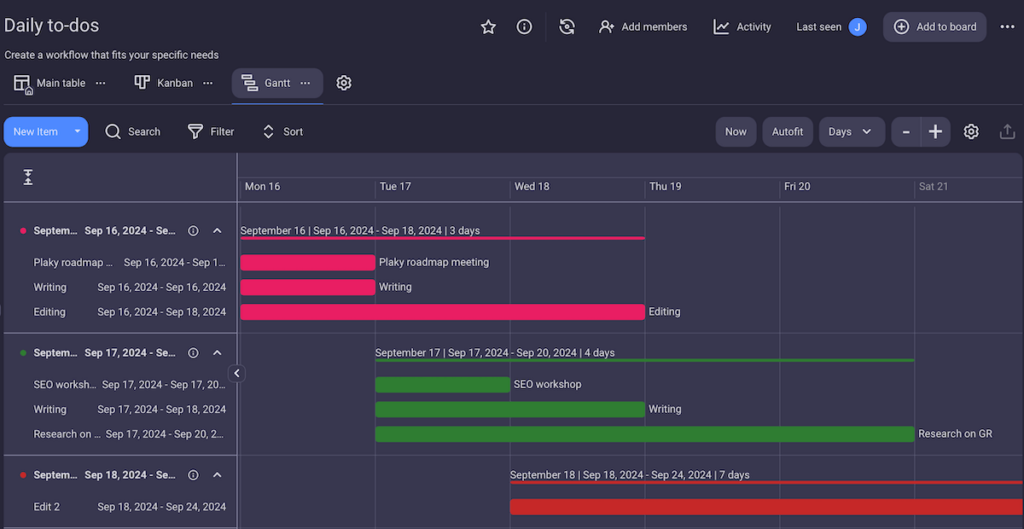
Plaky also keeps me more organized and efficient overall. Pro tip: keep all project-related files within task cards for easy access — and to save precious time!
My only criticism is that Plaky lacks integrations with popular apps, like Google Calendar. But, Plaky’s integration with Clockify allows you to track time on your daily tasks, which could help you improve your time management in the long run.
What’s new in Plaky?
Plaky recently improved UX with clearer modals for board settings and streamlined security measures — removing permanent OTP lockouts while adding temporary blocks and usage limits.
There have also been minor changes in the iOS/Android versions to make navigation and customization even more intuitive (check out Plaky’s Changelog for more info).
Available for: web, iOS, Android
| Plan | Price |
|---|---|
| Free | $0 |
| Pro | $3.99/seat/month* |
| Enterprise | $8.99/seat/month* |
*billed annually

#2 Google Calendar — best for work task and event scheduling
Google Calendar is one of the services in the Google Workspace and a good choice for organizing and scheduling events and appointments in a cloud-based system.
Why choose Google Calendar?
You should consider this app if you’re a Gmail user since you’ll have immediate access to Google Calendar. Use it to block time for events and tasks with specific details like time, location, and description.
| Pros | Cons |
|---|---|
| – Free app – Easy to use – Intuitive color-coding | – Not very customizable – Limited task management |
Google Calendar helps you stay on track via email or push notifications. I chose to receive them 10 minutes before an event, but you can customize the time.
It’s possible to share your calendar with others, which helps you coordinate schedules with colleagues or friends.
Moreover, I color-coded the fields to differentiate between various kinds of work activities. This can also be done to distinguish between different areas of life — work, education, birthdays, and so on.
In particular, this app is useful for setting up recurring events too.
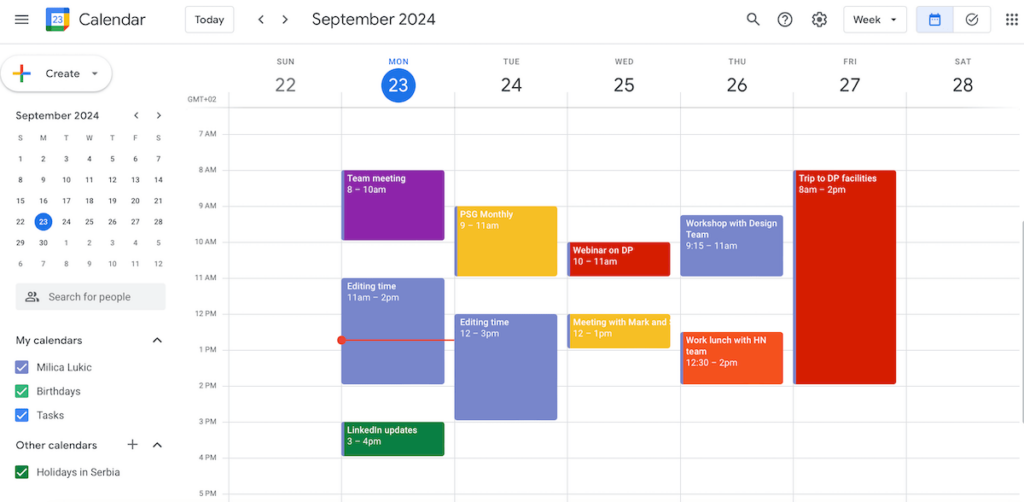
That said, if we compare it to Plaky, I must underline that Google Calendar lacks deeper personalization features.
And be careful — when you have numerous events, reminders, and shared calendars, it can be challenging to filter important alerts from less critical ones.
As for to-do lists with deadlines and subtasks, I switched to the Google Tasks tab — which turned out to be very simplistic as far as the design goes.

Overall, I like the fact that this is a free planner app, intuitive and clean.
What’s new in Google Calendar?
Google Calendar now works with Gemini AI to automatically detect events in your Gmail and suggest adding them to your calendar. This streamlines the process of scheduling events directly from your inbox.
Available for: web, macOS, Windows, Linux, iOS, Android, Wear OS
Pricing: free
💡 Plaky Pro Tip
Google Calendar comes in handy when trying to organize your work tasks efficiently. Learn what else you can do to stay organized at work in the post below:
#3 Notion — best for full planner customization
Notion is a productivity and note-taking app where you can use various content blocks to create and organize versatile pages, documents, and databases in a flexible way.
Why choose Notion?
For me, the key advantage of using Notion is its customizability, allowing you to build virtually any kind of page you want.
| Pros | Cons |
|---|---|
| – Versatile building blocks – Several board views – Useful templates | – Slight learning curve – Limited free plan |
In this planner app, users can:
- Create rich text notes with formatting and images,
- Embed content from other platforms (YouTube, Google Docs, Figma, etc.),
- Make different kinds of lists,
- Use templates for different needs, etc.
Admittedly, Notion’s flexibility can feel rather overwhelming at first, especially for beginners or non-technical users. Figuring out how to use the more advanced features takes some time.

I decided to display my work-related tasks in a table and my personal tasks as a standard to-do list below on the same page. This gave me a clearer overview and helped me avoid overbooking.
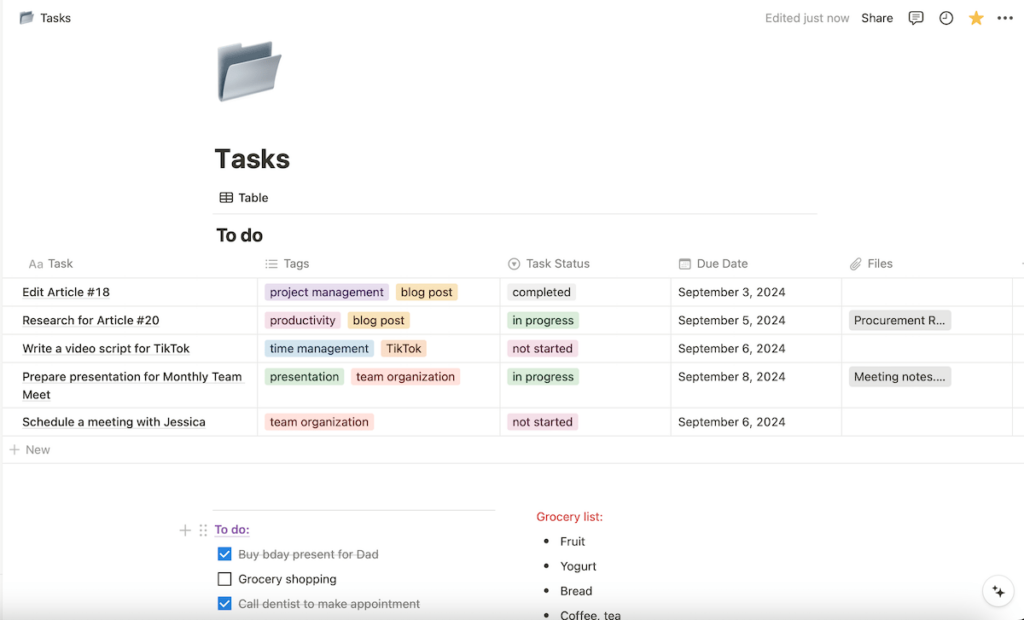
Items can also be viewed in the form of a board, chart, gallery, calendar, or timeline, depending on how you prefer to interact with data.
I’d say Notion is adequate for team projects, too — in case you want this besides daily planning — since users can share and work on the same page in real time.
A notable downside, though, is that Notion’s free plan limits the file upload size, which could make it inconvenient for long-term use.
What’s new in Notion?
Notion Mail is new — a reimagined email experience integrated directly into the Notion workspace. Key features include AI-powered inbox organization, custom inbox views, and reusable email snippets.
Available for: web, macOS, Windows, iOS, Android
| Plan | Price |
|---|---|
| Free | $0 |
| Plus | $10/seat/month* |
| Business | $15/seat/month* |
| Enterprise | POA |
*billed annually
💡 Plaky Pro Tip
Find out how Notion compares to other work management tools, like Asana and Obsidian:
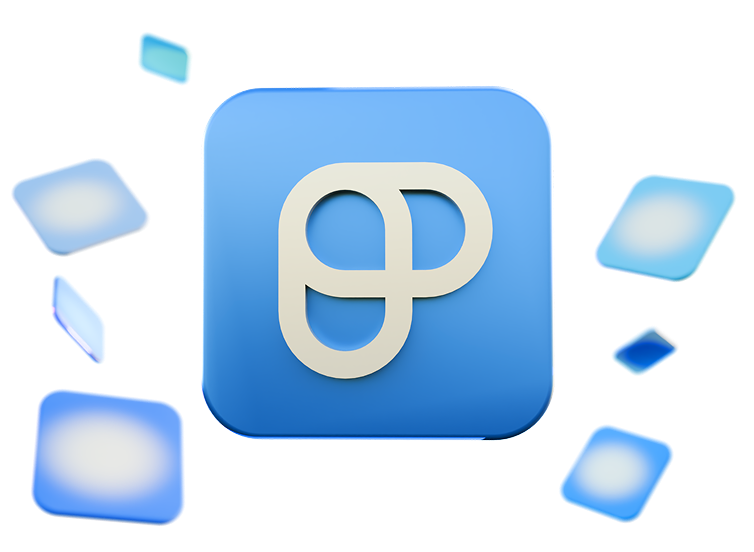
#4 Clockify — best for daily time tracking
Clockify is a time tracker and timesheet app that you can use to schedule tasks.
It’s also a great tool that many companies rely on to monitor productivity, attendance, and billable hours.
Why choose Clockify?
Clockify enables you to track time spent on different tasks, projects, and clients. It’s suitable for various kinds of users, such as freelancers, employees, and businesses.
| Pros | Cons |
|---|---|
| – Precise time tracking – Dashboard & analytics – Robust yet intuitive | – Too detailed for simple planning – Much better suited for professional use |
While you may choose to start/stop the timer as you work, I liked entering hours manually in Clockify. As for the calendar view, blocking hours is done with a simple click, either in a daily or a weekly format.

For an even more detailed visual overview, I headed over to the dashboard tab. There, you can analyze how time is spent and identify areas where too much time is dedicated to non-critical tasks.
Thanks to this feature, Clockify is one of the best planner apps for achieving work-life balance. Essentially, it helps prevent overworking by offering insight into how much time you dedicate to professional assignments.

That said, although Clockify is a fine tool for personal growth and individuals wishing to manage time effectively, I couldn’t harness its full potential.
It’s generally more suited for work environments than individual planning since it has a ton of features for multiple project and client tracking, detailed analytics, timesheet approvals, etc.
What’s new in Clockify?
Clockify users can now split a single time entry into 2 separate entries, enhancing flexibility in time tracking and reporting. Plus, it’s now possible to export a comprehensive list of all team members and their details in CSV and Excel formats, which improves record-keeping.
Available for: web, macOS, Windows, Linux, iOS, Android
| Plan | Price |
|---|---|
| Free | $0 |
| Basic | $3.99/seat/month* |
| Standard | $5.49/seat/month* |
| Pro | $7.99/user/month* |
| Enterprise | $11.99/user/month* |
*billed annually
💡 Plaky Pro Tip
Since Clockify is a good solution for businesses looking to manage their teams digitally, it appears on our top team management tools list. Check out how it compares to other similar apps below:
#5 Todoist — best for tracking productivity goals
Todoist is a sleek app that lets users add tasks, track projects, and boost productivity. It’s designed to cater to both individuals and teams.
Why choose Todoist?
The app’s so-called Karma system — a gamified segment that rewards users with points for completing tasks — can provide you with some extra motivation for reaching your productivity goals.
| Pros | Cons |
|---|---|
| – Clean design – Gamified task management – Excellent template selection | – Limited free plan – Task cards could be more detailed |
I liked Todoist’s minimalist design, which balances simplicity with functionality.
The gentle color palette with a white background, dark text, and pops of color for tasks and priority levels aren’t overwhelming. In fact, they make the interface quite appealing.
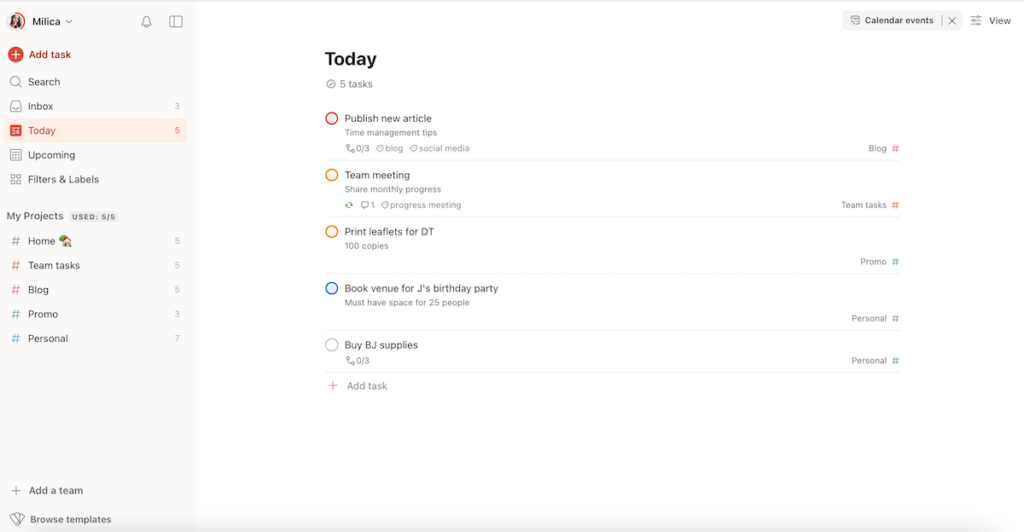
Users can create tasks, break them down into subtasks, and group them into different projects, as well as set due dates and priorities. There are 3 ways to view your tasks in Todoist: list, board, and calendar.
Todoist also suggests setting daily and weekly goals. What I found interesting is a feature called Karma, which lets you track your productivity by awarding points for completing tasks and maintaining streaks.
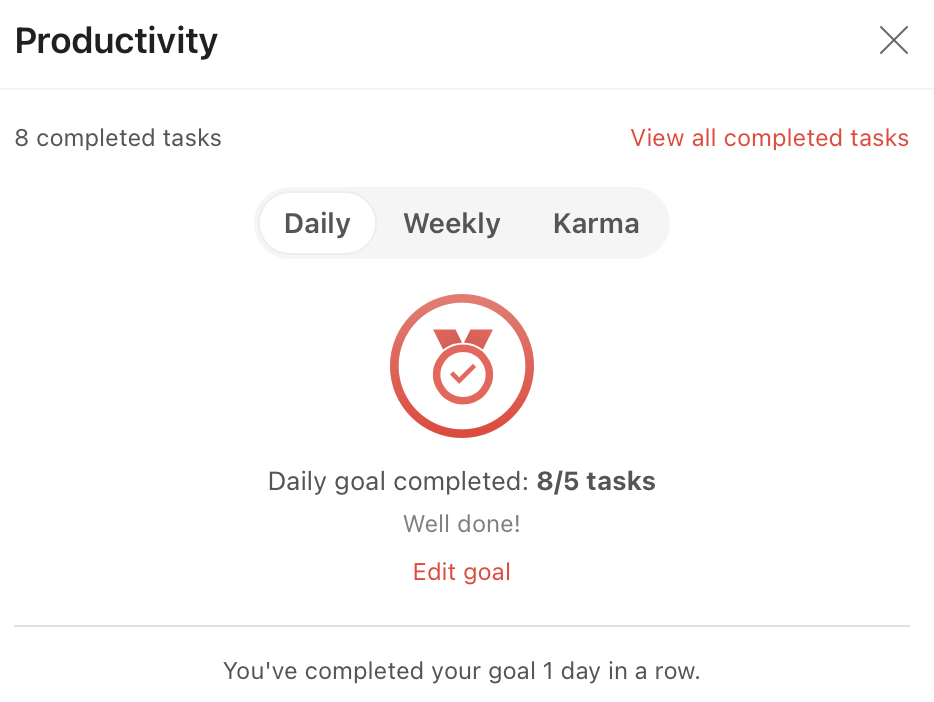
Todoist’s template collection is also worth mentioning. Besides more professional templates, I was glad to see some you don’t often find in planner apps, such as reading lists and meal planning templates.
As for some downsides, Todoist’s free plan grants only 5 active projects and has a limited activity history. Also, I would like to see more advanced task management options, such as rich text fields.
What’s new in Todoist?
Todoist has officially discontinued its legacy Google Calendar integration, replacing it with a new version to improve reliability and future compatibility with platforms like Outlook.
There have also been various bug fixes and performance enhancements across platforms (desktop, Android, and iOS).
Available for: web, macOS, Windows, Linux, iOS, Apple Watch, Android, Wear OS
| Plan | Price |
|---|---|
| Beginner | $0 |
| Pro | $4/month* |
| Business | $6/month* |
*if billed annually
💡 Plaky Pro Tip
To get access to more to-do list templates — daily, weekly, habit-tracking and more — for free, visit this page:
#6 Trello — best for Kanban-style daily planning
Trello is an app focusing on project management and team collaboration through a visual approach known as Kanban — essentially, a board-and-card system for intuitive task tracking.
Why choose Trello?
This app is a solid choice for users who like to visualize the movement of their tasks through multiple stages for a greater sense of accomplishment.
| Pros | Cons |
|---|---|
| – Neat Kanban approach – Practical calendar view – Customizable background | – Limited free plan – Can become cluttered fast |
The premise of Trello is simple:
- Make a Kanban board for projects,
- Create lists to build a custom workflow, and
- Use cards to represent individual tasks.
Cards can be moved between different lists using a drag-and-drop function to reflect their current status. I like the standard To Do/In Progress/Done combo.
The only problem is that you may feel rather dazed when dealing with large projects because multiple boards and cards can quickly become difficult to navigate.
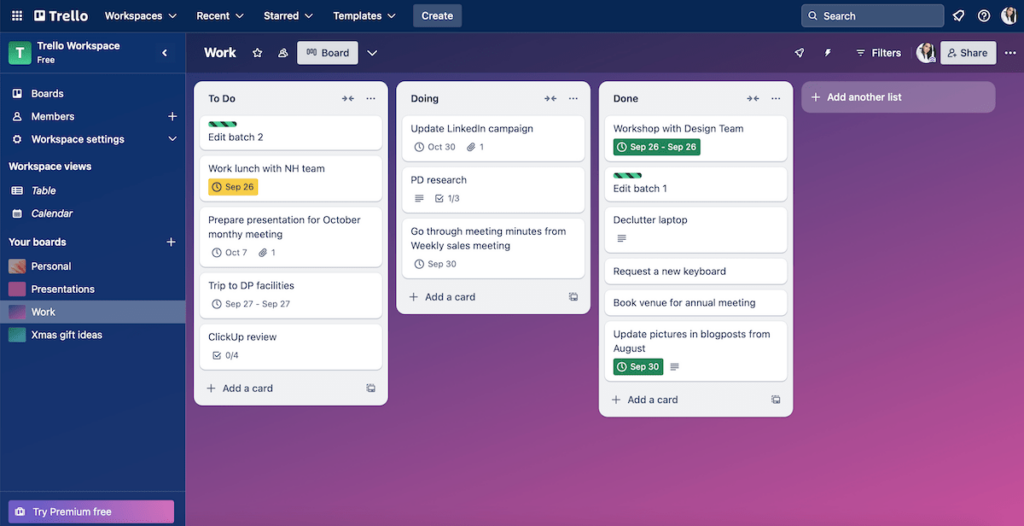
Each card can include standard details like descriptions, due dates, attachments, etc. I found checklists within the cards practical since they eliminate clutter. For adding custom fields, like task priority and status, you need to be on Trello’s paid plan, though.
Apart from the table view, Trello offers a calendar view, which can help with planning and scheduling.
The final thing I liked was choosing a background for each board — you can either use Trello’s gallery or upload your own image.
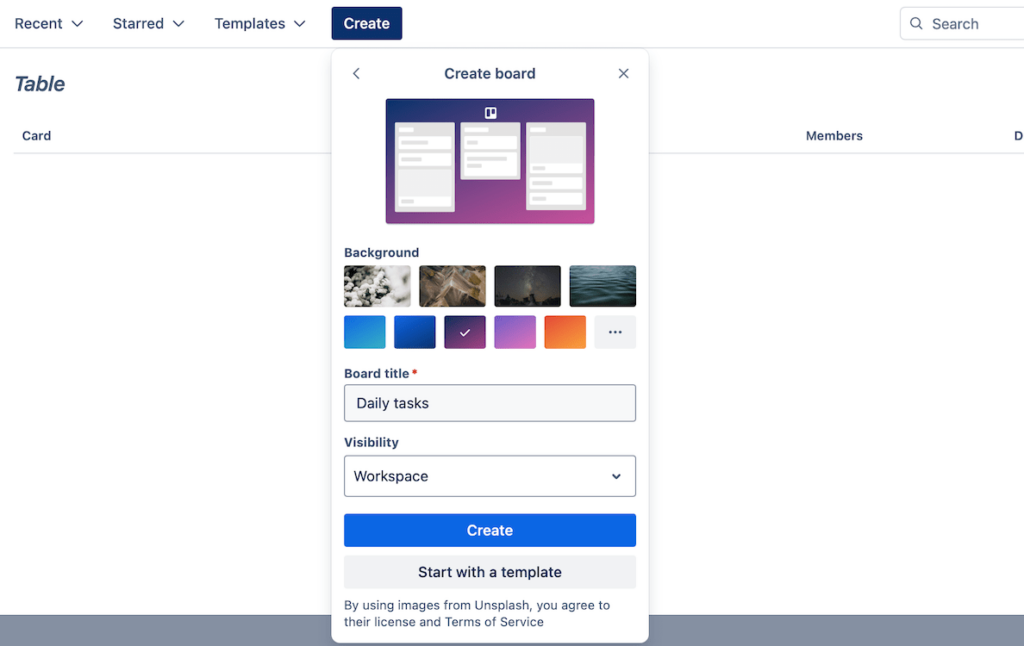
I just wish the free plan didn’t limit the number of Power-Ups (integrations) per board or lack some advanced features.
What’s new in Trello?
Trello’s recent AI enhancements assist users in organizing tasks by automatically labeling and sorting incoming tasks based on specific criteria.
Moreover, aiming at better security, Trello will be replacing its current authorization mechanism with OAuth 2.0 (3LO), also known as “three-legged OAuth” or “authorization code grants.”
Available for: web, macOS, Windows, iOS, Android
| Plan | Price |
|---|---|
| Free | $0 |
| Standard | $5/user/month* |
| Premium | $10/user/month* |
| Enterprise | est. $17.50/user/month* (50 users) |
*billed annually
💡 Plaky Pro Tip
How does Trello compare to other similar task and project management tools currently available? Find out in our detailed comparisons below:

#7 Apple Reminders — best for everyday reminders
Apple Reminders is supposed to make creating simple everyday to-do lists and reminders easy. It’s integrated into Apple’s ecosystem, automatically syncing across all your Apple gadgets.
Why choose Apple Reminders?
The most obvious reason for choosing Apple Reminders is that you are a Mac/iOS user. It means you don’t have to download anything — just enjoy simple daily planning for free.
| Pros | Cons |
|---|---|
| – Free – Simple & intuitive – Works with Siri | – Unavailable to non-Apple users – Not suitable for complex tasks |
Using Apple Reminders is very straightforward. Upon entering, the app shows you today’s tasks. The upcoming and completed tasks have separate tabs as well.
You can create various to-dos and organize them into lists such as “Personal”, “Work,” or any custom category.

It’s possible to write a description for each item, choose the priority degree to emphasize important tasks, and create subtasks.
In addition, each task in Apple Reminders has a field for time, date, and location, which serve as triggers for receiving reminders with alerts. For instance, I set up a reminder to buy groceries when I passed a supermarket on my way back from work.
Attachments like photos or links can be added, too.

Since users can share their Apple Reminders lists with others, it’s also easy to collaborate on tasks with family, friends, or colleagues.
And, Siri lovers will be glad to know the app works seamlessly with Apple’s digital assistant, allowing you to generate and manage tasks through voice commands.
That said, Apple Reminders still has fewer advanced features than other task organization apps. Overall, it’s more suitable for basic task tracking and reminders rather than handling complex matters.
What’s new in Apple Reminders?
Like many other apps on iOS 18 or iPadOS 18, you can now secure the Reminders app using Face ID, Touch ID, or a passcode. This ensures that your reminders remain private, even when accessed through other apps, like Calendar or Settings.
Available for: iOS, macOS, iPadOS, watchOS
Pricing: Free
💡 Plaky Pro Tip
Apple Reminders also appears on our list of the best organization apps. Check out how it compares to other similar tools in the guide below:
#8 Any.do — best for Android users
Any.do is an easy-to-use task manager with smart reminders. It offers a clean interface for organizing both personal and work tasks.
Why choose Any.do?
This app is minimal and intuitive, reducing distractions while helping you stay on top of daily routines thanks to smart reminders and drag-and-drop actions.
| Pros | Cons |
|---|---|
| – Native app for multiple operating systems – Customizable background – Smart reminders | – Limited free plan – Customer support could be better |
Much like other options on our best planning apps list, Any.do allowed me to create (sub)tasks and sort them into lists with customized notes, deadlines, and priority levels. The higher the priority, the higher a certain task appears on your daily to-do list.
It’s also possible to share project task lists with others and even personalize the planner a bit by changing the background image whenever you like.
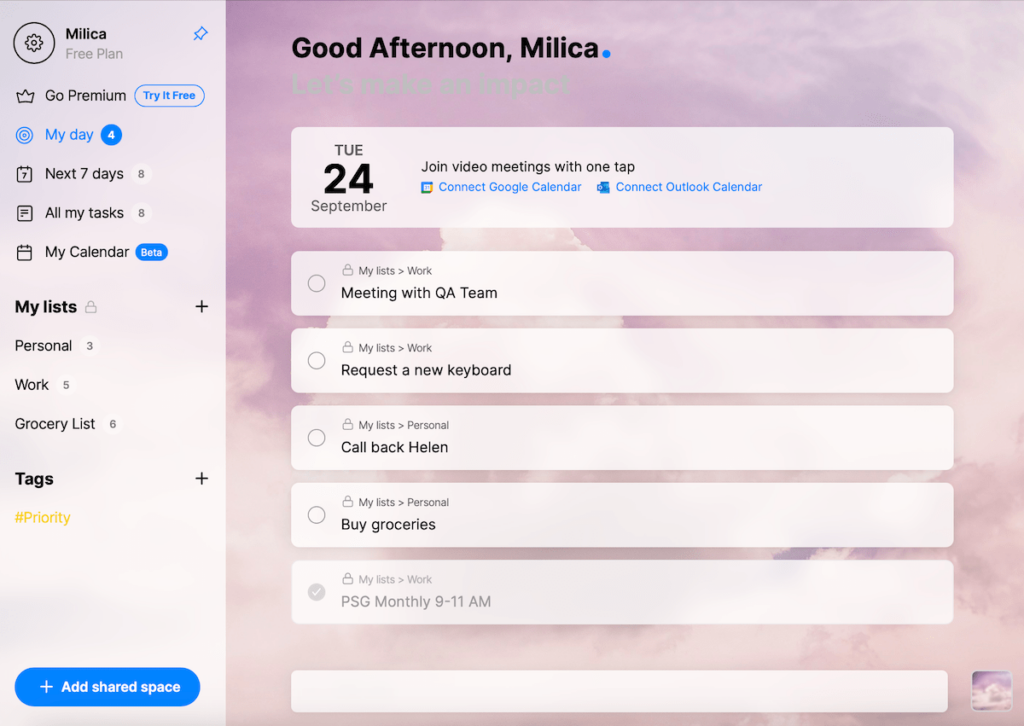
As an encouragement to plan and review your day regularly, mobile users receive a reminder every morning if the Any.do Moment feature is enabled.
I used this feature on my Android. After launching the Moment screen, I was able to see my overdue tasks and those scheduled for that day, encouraging me to reprioritize.
That said, to visualize my schedule, I preferred switching to the calendar view.
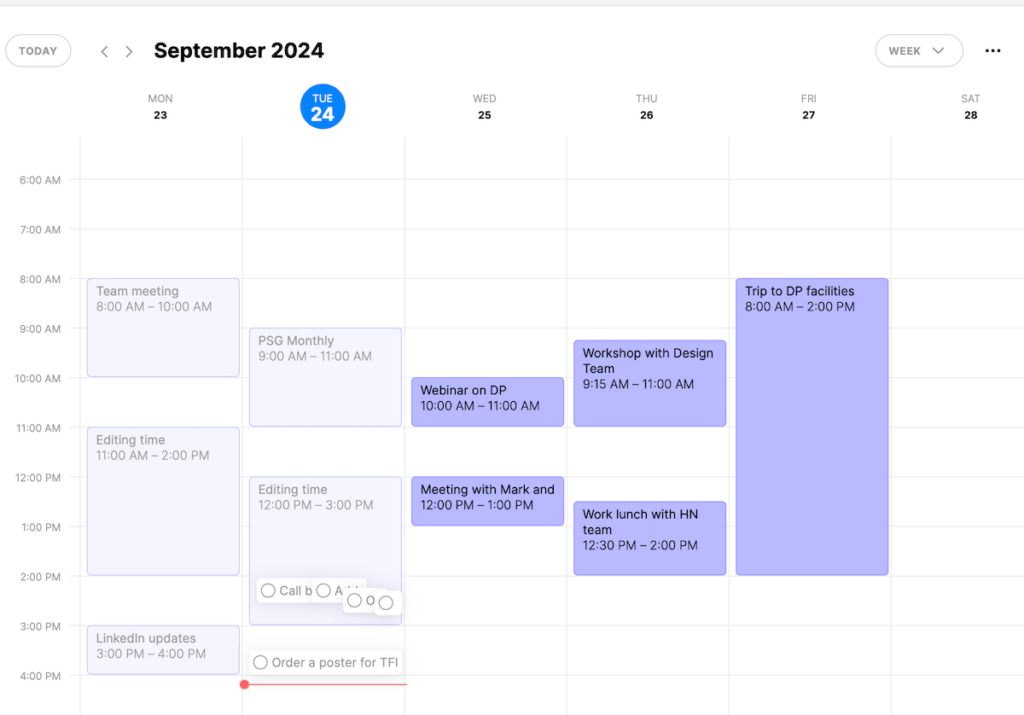
There’s one aspect that disappointed me, though: I would have expected some rather basic features, such as color tags, to be included in the free plan.
Additionally, I’m surprised Any.do doesn’t offer direct phone support to customers, just in-app chat and their web-based Help Center. This could be a downside for users who value fast, personalized help.
What’s new in Any.do?
Any.do now ensures instant synchronization across all major platforms. Also, the app has enhanced its voice command capabilities, enabling users to add tasks using voice assistants, like Google Assistant.
Available for: web, macOS, Windows, iOS, Apple Watch, Android, Android Wear, Huawei
| Plan | Price |
|---|---|
| Personal (Free) | $0 |
| Premium | $4.99/month* |
| Family | $8.33/month/4 members* |
| Teams | $4.99/member/month* |
*billed annually
💡 Plaky Pro Tip
Want to explore some other tools that are useful for task management? Read more here:
#9 ClickUp — best for balancing tasks and notes
ClickUp is a tool mostly designed for teams looking for robust project management features. It can also be used as a day planner app for task organization.
Why choose ClickUp?
This platform is handy because you can link tasks to notes to keep context and action items connected. Plus, you can convert note content into tasks instantly, which is convenient as well.
| Pros | Cons |
|---|---|
| – Built-in time tracking – Customizable dashboards – Note-taking segment | – Slight learning curve – Not the most cost-effective option |
ClickUp lets you input task details through customizable fields (text, date, assignee, etc.). The drag-and-drop functionality helps you rearrange priorities and update project status intuitively.
There are multiple view options:
- List view,
- Board view (similar to Kanban),
- Gantt chart view, and
- Calendar View.
As for ClickUp’s design, it’s rather clean. The sidebar navigation gives you easy access to different tabs.

One of ClickUp’s biggest perks is built-in time-tracking features, which let you manage your time closely. Team collaboration is supported as well, through comments and file sharing.
What I found extra handy was the Docs section, where you can take notes. There are a few font options, and you can choose the page width, the cover image, and more.

Finally, I like how users can generate customizable dashboards to visualize key metrics and project progress in order to analyze their performance.
As for disadvantages, you should know that ClickUp requires a learning curve to navigate effectively. And, compared to some other platforms on this list with similar (if not better) features, ClickUp’s paid plans aren’t affordable at all.
What’s new in ClickUp?
ClickUp has expanded its AI features, offering access to premium ChatGPT models within the app without an OpenAI subscription.
Additionally, ClickUp’s Connected Search now supports integrations with Microsoft Teams and Notion, letting you search Teams conversations and Notion pages directly from ClickUp.
Available for: web, macOS, Windows, Linux, iOS, Apple Watch, Android
| Plan | Price |
|---|---|
| Free Forever | $0 |
| Unlimited | $7/user/month* |
| Business | $12/user/month* |
| Enterprise | POA |
*billed annually
💡 Plaky Pro Tip
Check out how ClickUp compares to similar project management tools in the comparisons below:
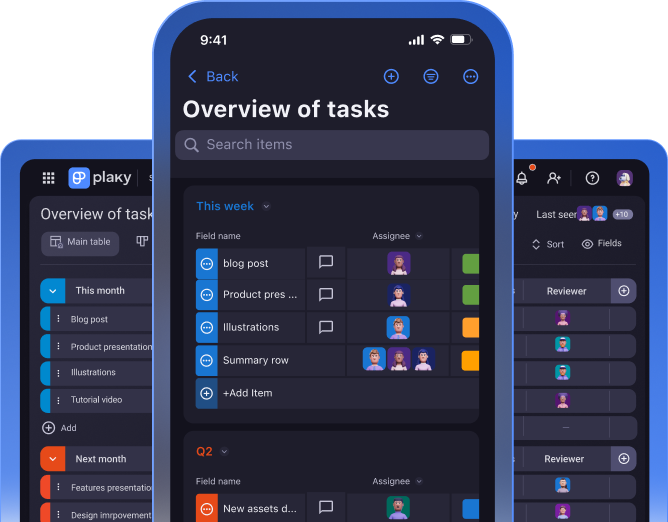
#10 Sunsama — best for beginners
Sunsama is a planning app that aims to help users plan activities better and stay focused and productive.
Why choose Sunsama?
This app stands out as a solid tool for total beginners who need a bit of guidance when planning their everyday tasks.
| Pros | Cons |
|---|---|
| – Intuitive layout – Self-reflective prompts – Built-in timer | – Might be too simple for some users – No free plan |
I used Sunsama’s web version, which offers a practical layout.
For example, when you’re in the Tasks tab, the calendar appears on your right-hand side, showing your schedule at a glance along with the daily plan in the central part of the screen.

While creating tasks to achieve better workload management, you can add different details, such as:
- Start and due dates,
- Subtasks,
- Recurring times, and
- Estimated and actual time to complete them.
What’s more, Sunsama incorporates reflective planning techniques by prompting users to review their progress at the end of each day and plan for the next. Overall, this encouraged me to set more realistic goals.
As for time tracking, the app has a built-in timer. You have 2 options there — use the Focus mode, which acts as a stopwatch, or rely on the Pomodoro timer.

All in all, Sunsama requires minimal time to get started, guides you through the process of daily planning, and helps you develop good planning habits.
Unfortunately, Sunsama doesn’t have a free version, which is a major barrier for users seeking a cost-effective schedule app.
Moreover, Sunsama’s simplicity is a double-edged sword. While it’s user-friendly, its limited feature set can’t cover more complex task-tracking needs.
What’s new in Sunsama?
Sunsama has introduced Daily Highlights, an AI-powered solution for summarizing your daily work activities. Other novelties include supporting integration with multiple Asana and Trello accounts, improved Todoist synchronization, and several bug fixes.
Available for: web, macOS, Windows, iOS, Android
| Plan | Price |
|---|---|
| Yearly subscription | $16/month (billed annually) |
| Monthly subscription | $20/month (billed monthly) |
💡 Plaky Pro Tip
Sunsama also appears on our list of the best productivity apps on the market today. Check out the full overview below:
#11 TickTick — best for habit tracking
TickTick is a versatile productivity app combining task management and focus tools into a single platform, both for personal and professional use.
Why choose TickTick?
TickTick is one of the top options for those looking to not just boost their productivity but also build some good habits.
| Pros | Cons |
|---|---|
| – Pomodoro timer – Habit-tracking system – Inbox as a temporary task transfer station | – Limited free plan – Dull design |
Similar to other apps I tried, TickTick enables users to note down and prioritize tasks, add subtasks, set (recurring) due dates, and add comments.
I was just disappointed to learn that some features I consider quite basic are only available in TickTick’s premium plan — task duration and activity log, for instance.

Looking at the sidebar on the left, you’ll notice the Inbox section. I used it to brainstorm tasks and then schedule them later.
Much like Sunsama, TickTick includes a built-in Pomodoro timer for focused work sessions too. I tried it a few times, and I can say it helped me minimize distractions.
Furthermore, users can share task lists with others and work on projects with team members since the app supports assigning tasks.
But what I would highlight as TickTick’s forte is the habit-tracking system. Setting daily, weekly, or monthly goals with concrete results in mind helps build routines and stay consistent.

Finally, since TickTick syncs across multiple devices, I didn’t worry about losing track of my habits when I had to switch from my laptop to my phone for a few days.
If I could suggest some improvements to this app, though, it would be to make the design and the color palette a bit more lively and inspired.
What’s new in TickTick?
TickTick now supports Apple Health data integration, displaying your workouts and mindfulness records alongside tasks and events in the calendar. Another novelty is batch operations in the desktop calendar — moving, deleting, or completing multiple tasks at once.
Available for: web, macOS, Windows, Linux, iOS, Apple Watch, Android
| Plan | Price |
|---|---|
| Free | $0 |
| Premium (annual plan) | $35.99 (billed annually) |
#12 Evernote — best for DIY daily planners
Evernote is primarily a note-taking app for keeping and organizing your written content. Since it also has features for managing tasks, Evernote can be used as a day-to-day planner.
Why choose Evernote?
Evernote is a reasonable choice for those who need a straightforward planning app with 2 basic task management features: creating to-do lists and setting reminders.
| Pros | Cons |
|---|---|
| – Easy to use – Robust note-taking – Great for brainstorming and research | – Basic task management – Best features locked behind a paywall |
For each task in Evernote, you can:
- Provide a description,
- Set a due date,
- Choose the priority level, and
- Assign an owner.
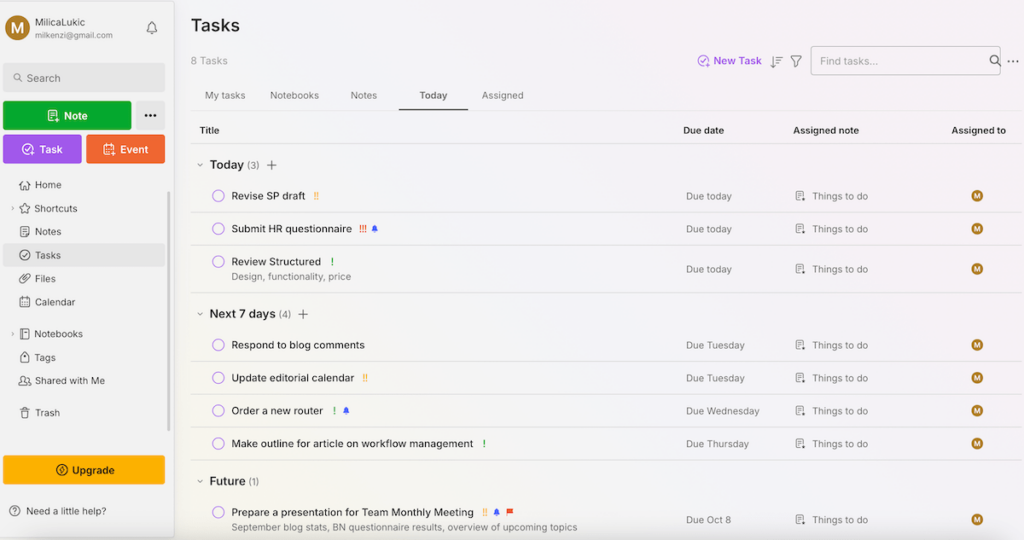
As its name suggests, Evernote’s strongest point is the note-taking feature. Users can create notes that include text, images, attachments, and even audio recordings.
The app allows a variety of note formats, making it suitable for everything from basic to-do lists to detailed research projects.
I mostly used this feature to brainstorm assignments and reflect on my days to track productivity better and learn from my daily activities. But I didn’t have time for this every single day.

I also liked that I could share notes with others — this helped me easily explain my research ideas to some of my teammates.
Now, some aspects that could be better: Evernote’s most obvious disadvantage is the lack of advanced task management features that many other tools on this list offer.
Also, perks such as higher storage limits, shared team spaces, and unlimited connected devices are locked behind Evernote’s paid plans.
What’s new in Evernote?
Evernote now lets users add comments directly within shared notes, which enhances collaboration. Also, the app has added a feature enabling you to start audio transcriptions directly from the Slash command menu, simplifying the process of converting voice notes to text.
Available for: web, macOS, Windows, iOS, Android
| Plan | Price |
|---|---|
| Free | $0 |
| Personal | $10.83/month* |
| Professional | $14.16/month* |
| Enterprise | POA |
*billed annually
💡 Plaky Pro Tip
How does Evernote compare to Notion, another app that has become famous for its note-taking features? Find out in the post below:
#13 Actions — best for minimalists
Actions is a planning app for those who like to combine simplicity with elegance.
The app was created by the brains behind Moleskine notebooks, so it’s as minimalistic as the notebooks and meant for simple task organization and scheduling.
Why choose Actions?
Actions is a good choice for users who prioritize visual appeal and a minimalist interface above all.
| Pros | Cons |
|---|---|
| – Elegant design – Great personalization options – Gesture-based interaction | – No free plan – Can’t double as a PM tool |
Tasks are arranged into action cards, i.e., different lists you can build to categorize your items.
Once I named a list, I added actions (one-time or recurring) with accompanying notes and specified when I intended to do them and/or their due dates.
It’s possible to indicate the level of urgency using Actions’ system of icons that includes a snowflake, thermometer, and fire icon (representing low, medium, and high priority, respectively).
Another nice touch is the sidebar on the left, which can either show a list of completed actions or your schedule for today, tomorrow, and beyond.
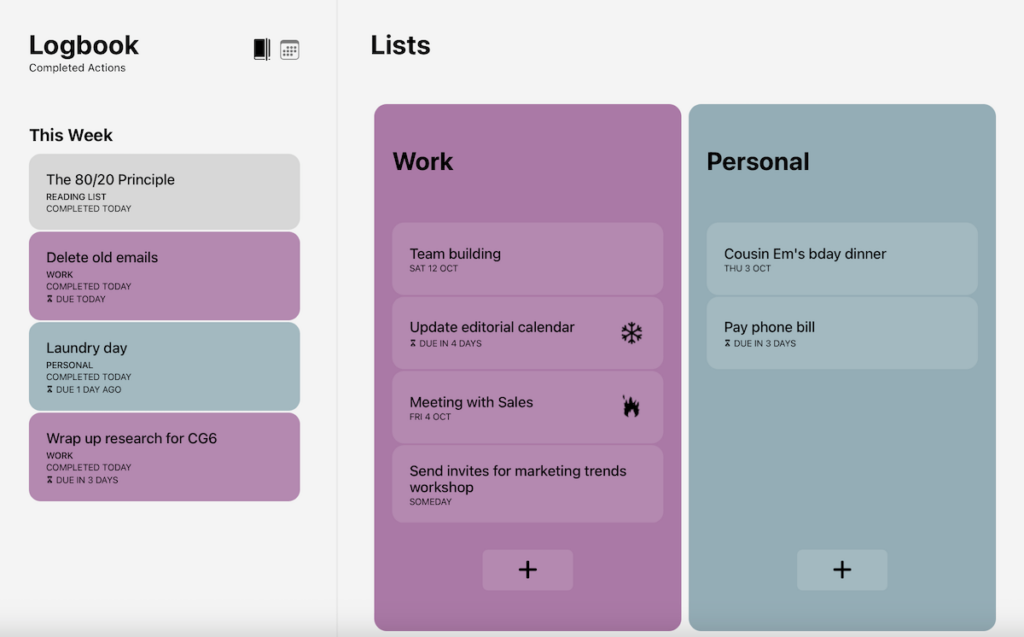
I’d say the design caters more to mobile users, which is a drawback for those who prefer larger screens.
On another note, the color options for lists in Actions are quite versatile, falling into 4 categories:
- Mono (black, white, and shades of gray),
- Vivid (bright, eye-catching colors),
- Pastel (soft, muted colors), and
- Dark (deep, rich colors).
This essentially helped me personalize my daily planner and visually organize all the action items on my lists.
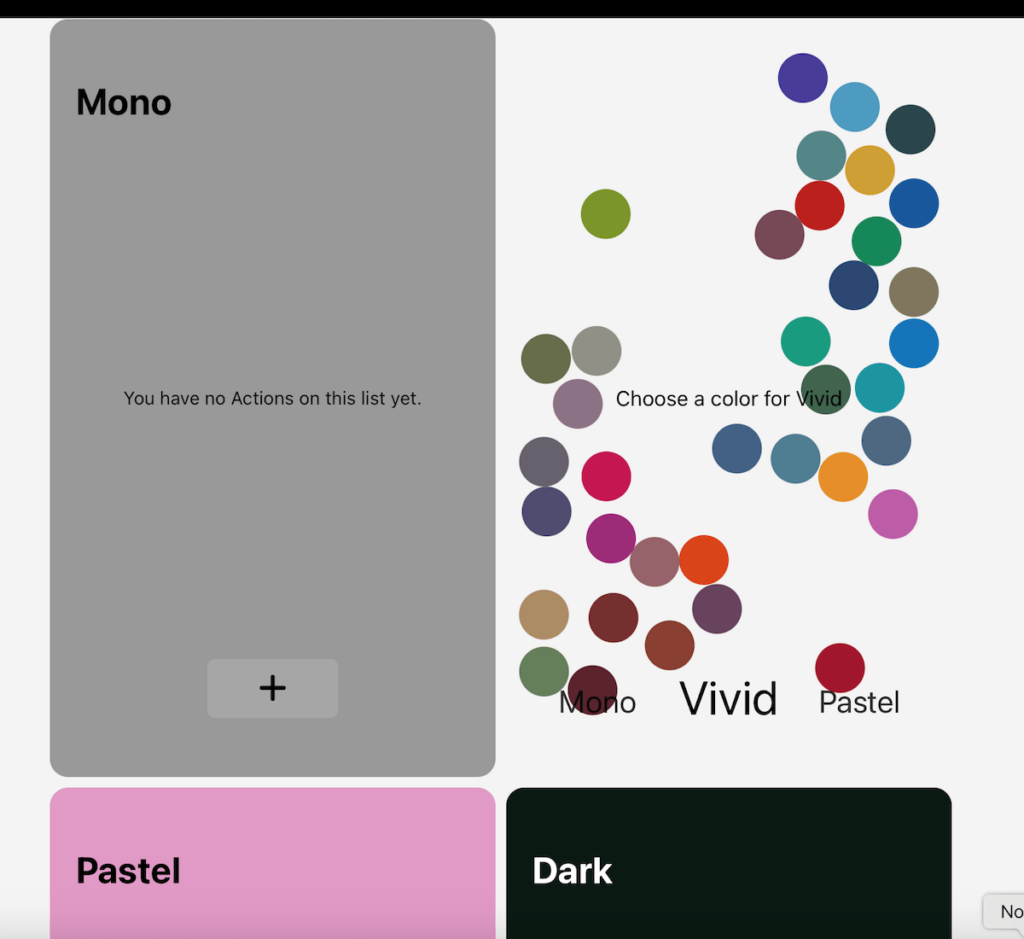
Another cool feature is that, when used on a smartphone, Actions offers a gesture-based experience to eliminate the need for menus and buttons and make navigation smoother.
As for some cons: Actions obviously isn’t a heavy-duty app — you won’t find any Gantt charts or detailed analytics here, unlike some other apps on this list.
And, of course, the fact that there isn’t a free version makes it less suitable for budget-conscious users.
What’s new in Actions?
Actions is preparing to launch a Mac version and is currently recruiting beta testers. What’s more, the Actions Android app is scheduled for retirement in 2025 as the development team intends to focus on iOS and web platforms, which constitute the majority of their user base.
Available for: web, iOS, Apple Watch, Android
| Plan | Price |
|---|---|
| Membership | $2.49/month or $14.99/year or $24.99/year for Actions + Timepage + Flow |
#14 Structured — best for small tasks
Structured is a visually focused planner that combines your tasks, calendar events, and habits into an organized timeline.
Why choose Structured?
This app is for those who prefer a timeline approach to planning their day and don’t need advanced features for everyday task tracking.
| Pros | Cons |
|---|---|
| – User-friendly – Affordable – Excellent color-coding | – No real-time collaboration – Some premium features missing on Android |
When you first open Structured, the app prompts you to input when you wake up and when you go to sleep. This setting can be easily changed later on.
Tasks and events are arranged sequentially, offering a clear overview of the day’s flow. Items are displayed in blocks to allow a glance at what’s next in your schedule.

No surprise, I could create tasks with notes, subtasks, and specific start and end times (or enter custom task duration). Items can be moved or rescheduled by dragging and dropping them within the timeline, providing flexibility.
Also, I color-coded my tasks to distinguish between different types of activities (e.g., work, personal, exercise).
It’s possible to set up recurring tasks for daily, weekly, or monthly events as well, which is useful for keeping track of regular commitments.

Overall, the app’s design is uncluttered — no complicated menus or too many options — making it a good choice for people who want a simple, no-fuss way to plan their day.
Just know that Structured isn’t the best schedule app for those who like to share their to-dos with others — there are no comments, in-app discussions, collaborative editing, etc.
Another minus: not all Structured Pro features from Apple are available on Android yet.
What’s new in Structured?
Structured has updated the onboarding process, helping users get started more easily. They’ve also introduced a more polished web appearance, including an improved settings design. Plus, you can now easily navigate the app or create new tasks using keyboard shortcuts.
Available for: web, macOS, iOS, Apple Watch, Android
| Plan | Price |
|---|---|
| Free | $0 |
| Structured Pro | $4.99/month or $14.99/year or $49.99/lifetime |
#15 nTask — best for task issue tracking
nTask is a tool that aims to help individuals and teams plan tasks, manage them efficiently, and collaborate on both small assignments and more complex projects.
Why choose nTask?
This app combines daily planning, task management, and issue management thanks to customizable tasks and visual tracking capabilities.
| Pros | Cons |
|---|---|
| – Clean UI – Easy issue-tracking – Solid collaboration features | – User limit in the free plan – Slow performance in the web version |
nTask shows daily tasks with due dates, priority levels, and descriptions. Users can also add to-do lists within an item to ensure better progress tracking by segmenting work. Each task can be assigned to a user, too, allowing for easy task delegation if used within a team.
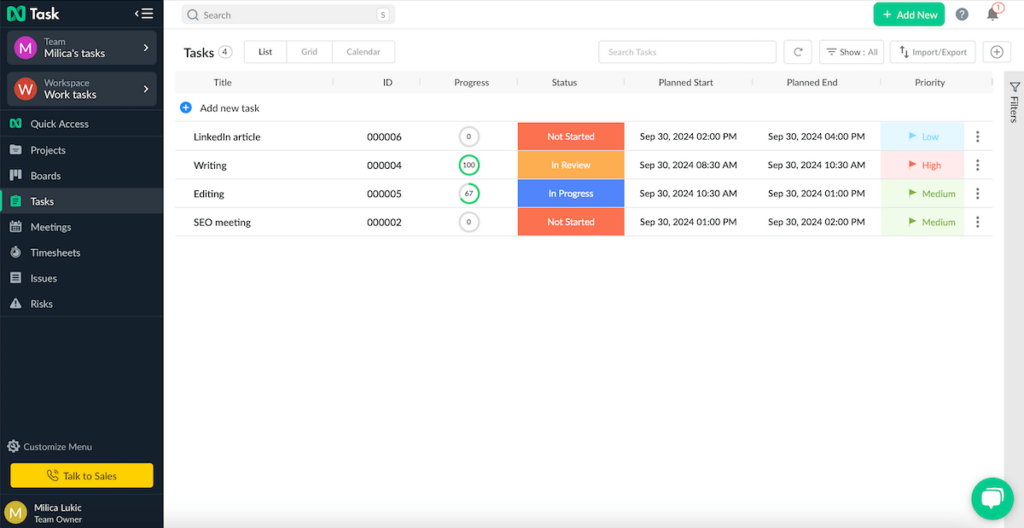
I could see my activities in a list, grid (Kanban-style view), or calendar, which is always helpful.
What’s more, within each task window, there’s a section for comments, documents, meetings, and issues. The issue-tracking section helps you report and manage bugs and problems within a project, which is something I haven’t seen in many other apps.
nTask also includes a time-tracking feature, giving you some insight into the time spent on different tasks.

Although customization is limited, nTask’s design is consistent with a well-organized layout, too. The sidebar menu lets you switch between tasks, projects, meetings, timesheets, and issues. This reduces the number of clicks needed to access key features.
What concerns me a bit is that I’ve noticed occasional slow performance in the web version. And, in case you wish to share your daily to-dos with others, know that the workspace in the free plan can only be shared by 5 users.
What’s new in nTask?
There have been no major changes in nTask recently — just some bug fixes and enhancements to bolster its capabilities overall.
Available for: web, macOS, iOS, Android
| Plan | Price |
|---|---|
| Basic Plan | $0 (up to 5 people) |
| Premium | $3/month* |
| Business | $8/month* |
| Enterprise | POA |
*billed annually
#16 Ellie Planner — best for daily timeboxing
Ellie Planner is a digital planning tool offering a streamlined experience without too many complicated features.
Why choose Ellie Planner?
This is a solid choice for individuals looking to use timeboxing as their main time management technique — but still want the benefits of having a calendar handy, too.
| Pros | Cons |
|---|---|
| – Built-in time tracker – Brain dump section – Effective timeboxing in the calendar view | – No native Android app – Basic features locked behind the paywall |
Overall, Ellie has a pretty neat layout. Once you mark something as done, it fades and goes to the bottom of the list, but it’s still visible — which gives me a nice sense of achievement.
The brain dump section on the left was also great for tasks that were on my mind while I was temporarily unsure when or how to tackle them.
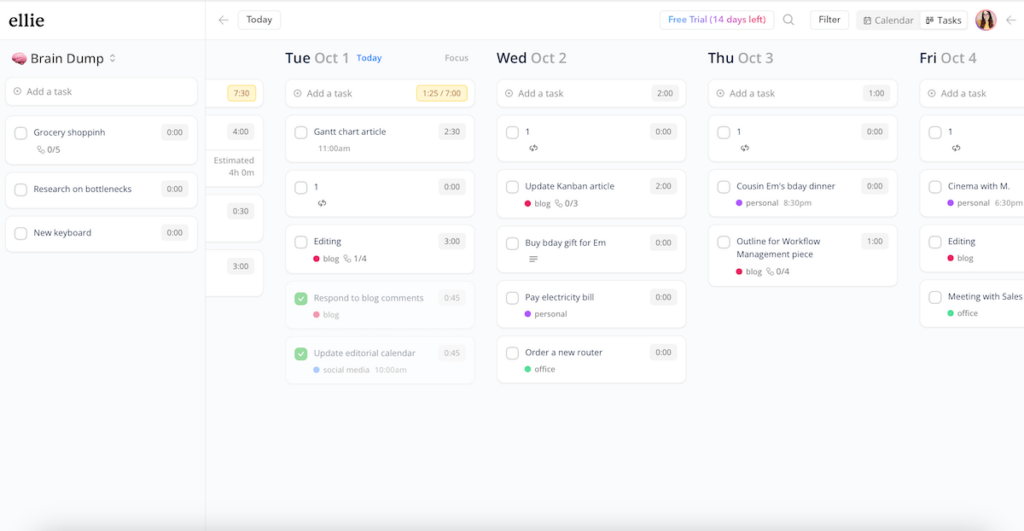
The app offers quite standard task detail options:
- Start date,
- Estimated and actual time for each task,
- Labels, and
- Notes.
Ellie Planner has a built-in time tracker too, contributing to your efficiency tracking. In addition, you can go to the Analytics section and gain a better insight into completed tasks, estimated vs actual time spent, and more.
A major strength of this app is timeboxing. I simply dragged and dropped color-coded tasks into the schedule and expanded them as needed — which gave me a clean overview without too much effort.

Ellie Planner would’ve probably ended up higher on my list if it weren’t for the extreme limitations of the free plan. For instance, the ability to make a task recurring and segment it into subtasks is for Pro users only. Many other planning apps offer this for free.
What’s new in Ellie Planner?
Ellie Planner recently addressed bugs affecting recurring tasks and the behavior of timebox checkboxes, streamlining the task completion process.
Available for: web, macOS, Windows, iOS
| Plan | Price |
|---|---|
| Free | $0 |
| Ellie Pro | $9.99/month or $299.99 one-time purchase |
#17 Habitica — best for game lovers
Habitica is very different from other digital planners on this list since it combines task management with elements of role-playing games (RPG).
Why choose Habitica?
Opt for Habitica if you like turning your to-dos into a gamified experience. The competitive aspect of gamification pushes some people to be more efficient and motivated.
| Pros | Cons |
|---|---|
| – Makes planning fun – Motivational rewards – Group quests | – RPG isn’t for everyone – Can feel cluttered |
When you first start using Habitica, you create your avatar — you can choose body build, hair color, accessories, and more.
Tasks are categorized into 3 groups:
- Habits (ongoing behaviors),
- Dailies (tasks to complete daily or on set days), and
- To-dos (one-time tasks).

For each item, I added descriptions, tags, and difficulty levels.
This app essentially transforms your assignments and goals into game-like quests. By completing a task, you earn rewards, such as experience points and equipment for your in-game avatar.
Missing tasks causes your avatar to lose health, and as a consequence, also lose some progress and rewards.
It’s possible to specify custom rewards using the in-game currency earned from completing tasks. For instance, your reward can be a quick break or letting yourself buy something fun.
However, I can also see why the gaming aspect may be particularly overwhelming for those unfamiliar with RPG elements.
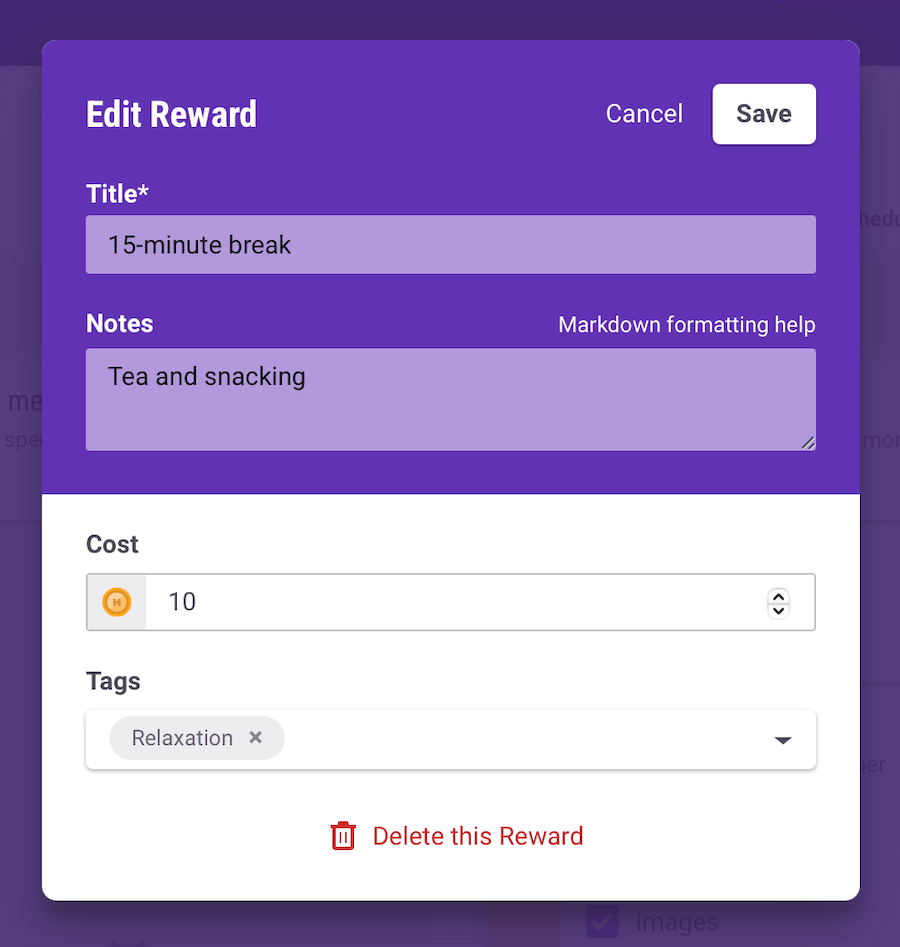
Habitica also has social elements — you can join parties with friends to go on group quests, where everyone must finish their real-world tasks to defeat in-game monsters.
All in all, this is an interesting app; it’s just that the variety of tasks, habits, and rewards could lead to information overload.
What’s new in Habitica?
Habitica continues to expand its in-game content to keep users engaged. For example, there are new pet quests featuring creatures such as the Snake, Alligator, Monkey, and Falcon.
Available for: web, macOS, Windows, Linux, iOS, Android
| Plan | Price |
|---|---|
| Free | $0 |
| 1-month subscription | $4.99 |
| 3-month subscription | $14.99 |
| 6-month subscription | $29.99 |
| 1-year subscription | $47.99 |
#18 Routine — best for personal productivity
Routine is a productivity app designed to help you manage your activities, calendar events, and notes.
Why choose Routine?
Routine encourages planning your day ahead and reviewing it afterward, helping you stay on track and make adjustments as needed.
| Pros | Cons |
|---|---|
| – Minimalist design – Note-taking features – Versatile formatting | – Learning curve – Pricier compared to competitors |
When you open the agenda section, Routine automatically shows the current date. However, you can also go back to look at your daily schedule from an earlier date — or go forward to see what is planned for a particular day.
With a minimalist aesthetic, the app also lets you build task lists, create subtasks, and assign deadlines.
Despite the minimalist feel, however, the navigation isn’t as intuitive compared to some other apps. There’s definitely a slight learning curve to Routine that not all users will be eager to master, as events, tasks, and notes are all pages that you build yourself.
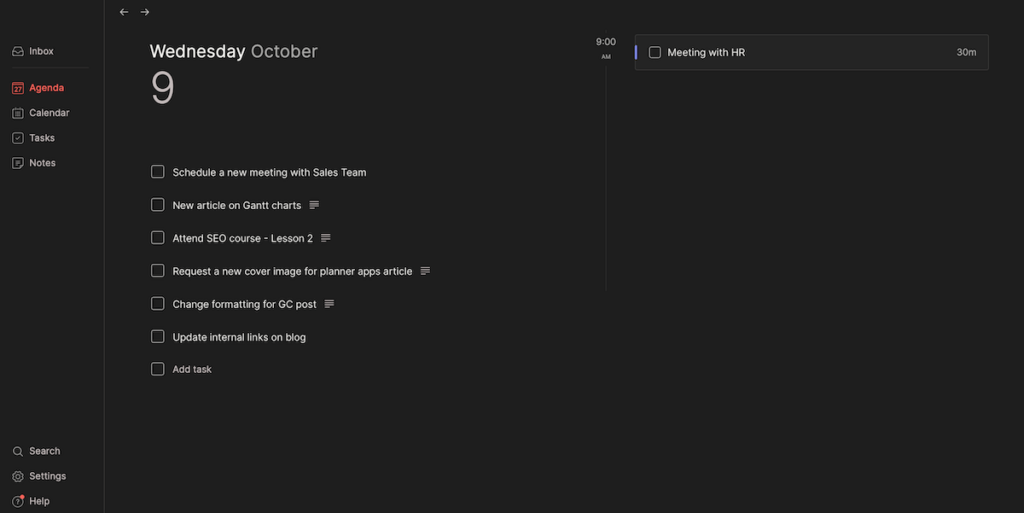
Routine’s Tasks section contains 3 segments: unplanned, recurrences, and upcoming. This categorization helped me adjust my schedule more flexibly when urgent items appeared.
Within a task, there are multiple formatting options, too. So, not only can you make lists, but you can apply different headings, insert quotes, and embed a media URL.

What’s more, Routine includes a note feature for writing down ideas, plans, and other important information. I usually attached notes like research points to writing tasks or meeting notes to team events for better organization.
Overall, Routine is a versatile app, but I must say the web version was a bit laggy — so it’s not ideal for anyone looking to primarily use the tool via their browser.
What’s new in Routine?
Routine has launched a native Android app, completing its availability across all major platforms. Additionally, the note editor has been improved by introducing new blocks.
Available for: web, macOS, Windows, Linux, iOS, Android
| Plan | Price |
|---|---|
| Free | $0 |
| Professional | $10/month* |
| Business | $13/month* |
| Enterprise | POA |
*billed annually
How to choose a daily planner app
While searching for the best daily planner apps out there, I tried to consider several aspects that might matter to an average user — like you and me.
So, along with thorough testing and research, I assessed various planners by asking myself the following questions:
- Does it have a user-friendly design that enables quick navigation?
- Can it be used for both work and personal matters?
- Does it allow users to customize views, themes, and layouts?
- Can tasks be segmented into subtasks and assigned priorities?
- Does the app let users work across multiple devices?
- Are there additional features such as habit or time tracking?
- Is the free version functional enough?
The more questions you can answer with a yes, the better the app.
By keeping these factors in mind, you’ll find a digital planner that effortlessly aligns with your goals, work style, and personal preferences.

Make your daily plans efficient with Plaky
Finding the best planner app will inevitably depend on your needs and preferences. But testing different tools allowed me to easily perceive their (dis)advantages — and hopefully, this list has helped you realize what would work for you too.
Some of these apps are primarily for making simple to-do lists, whereas others include more robust work management features and can also function as collaboration tools for work activities and projects.
Our platform, Plaky, provides flexibility and comprehensive features that make it ideal for professional planning and team collaboration thanks to task centralization — but it’s also great for individual needs and daily work task to-dos.
Excited to try Plaky? Sign up right now and make your daily plans a guaranteed success!
